The following tutorial will demonstrate how to perform a clean install of a Delsys API NuGet package. The tutorial uses DelsysAPI.Core, but every package is installed in the same manner. If you're experiencing issues with installation or with API dependencies then please follow this tutorial from the beginning to ensure that it isn't an issue with your installation.
Your Development Environment
This tutorial assumes that you are using Visual Studio 2017. The general steps will be the same across any NuGet-compatible environment, but the details of navigation and the screenshots are for those using Visual Studio 2017.
Create the API Package Source
First, open the Nuget Package Manager. You can do so by right clicking your project then navigating to the "Manage Nuget Packages..." option.
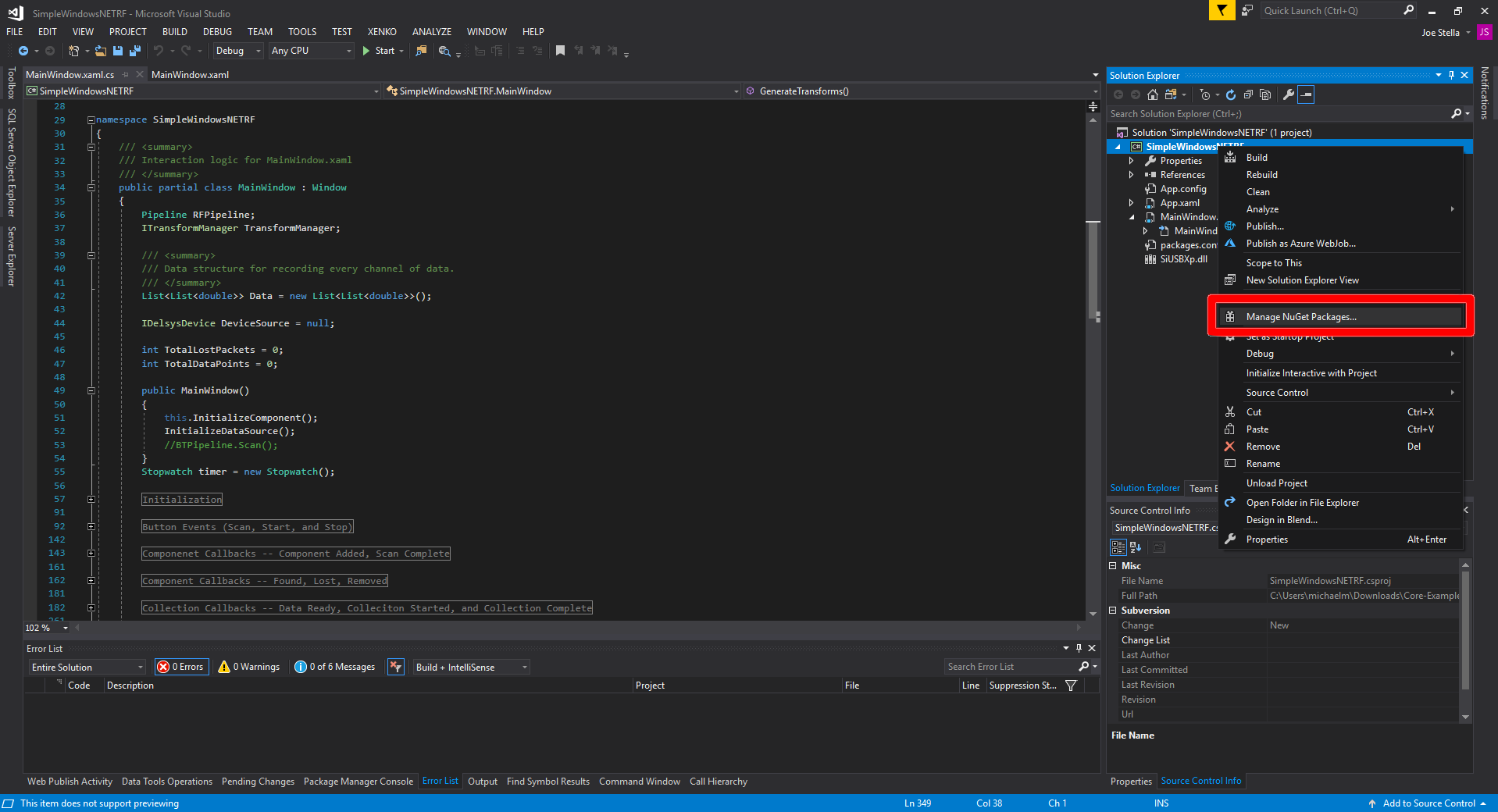
Next, ensure you have the nuget.org Package Source. When you open the NuGet Package Manager (assuming that you haven't previously opened it and navigated to another Package Source) you should see the nuget.org Package Source selected by default. Click the cog next to this to open the interface for creating a custom Package Source.
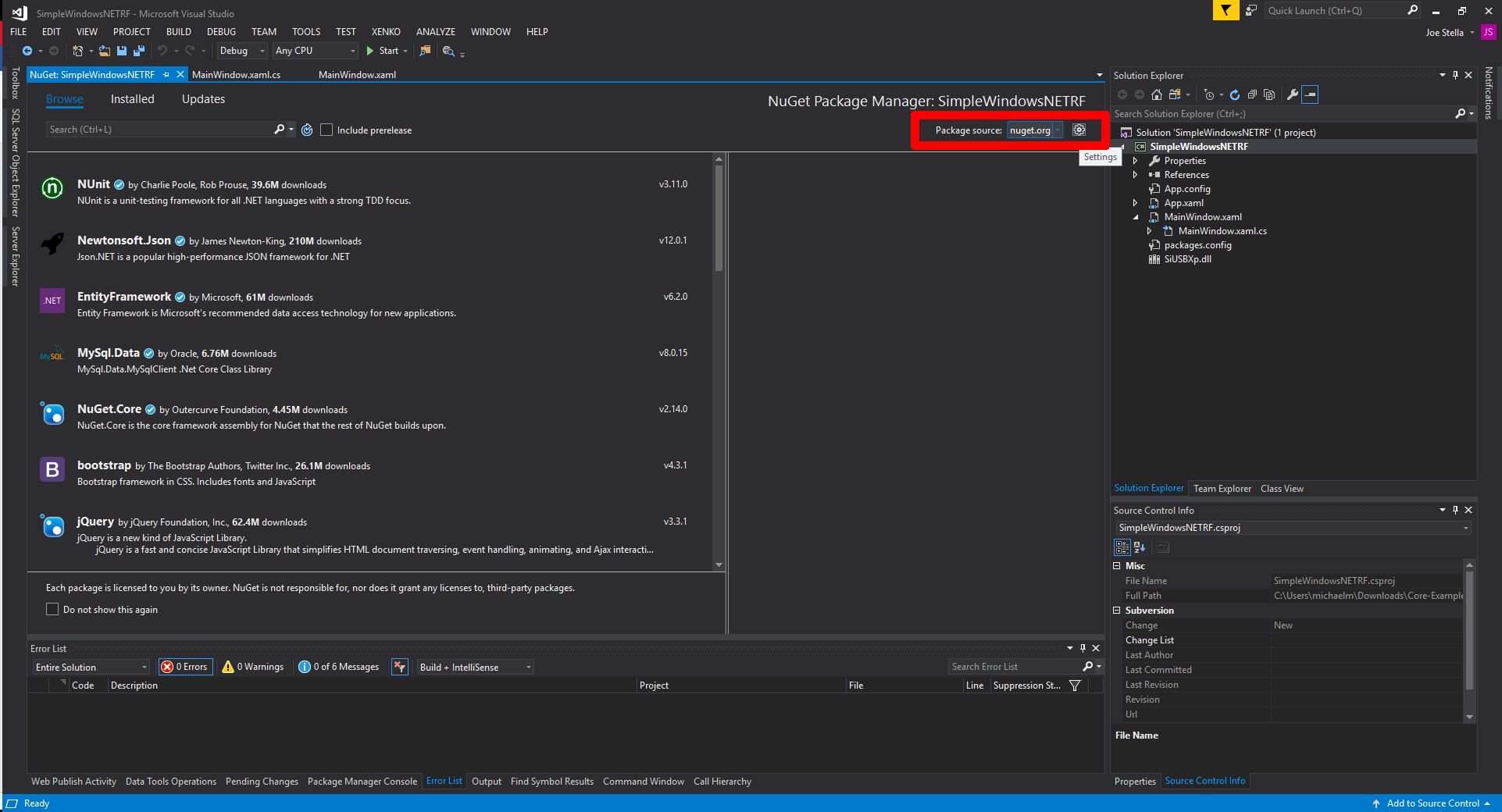
When you've opened this dialog, click the green "+" button (marked by the red 1 in the image below) then, in the new Package Source, click the button with the "..." (marked by the red 2 in the image below) to navigate to the folder that contains the Delsys API NuGet package, and click select (marked by the 3 in the image below.) You can name the Package Source whatever you want, for this tutorial we named it "Delsys API Core."
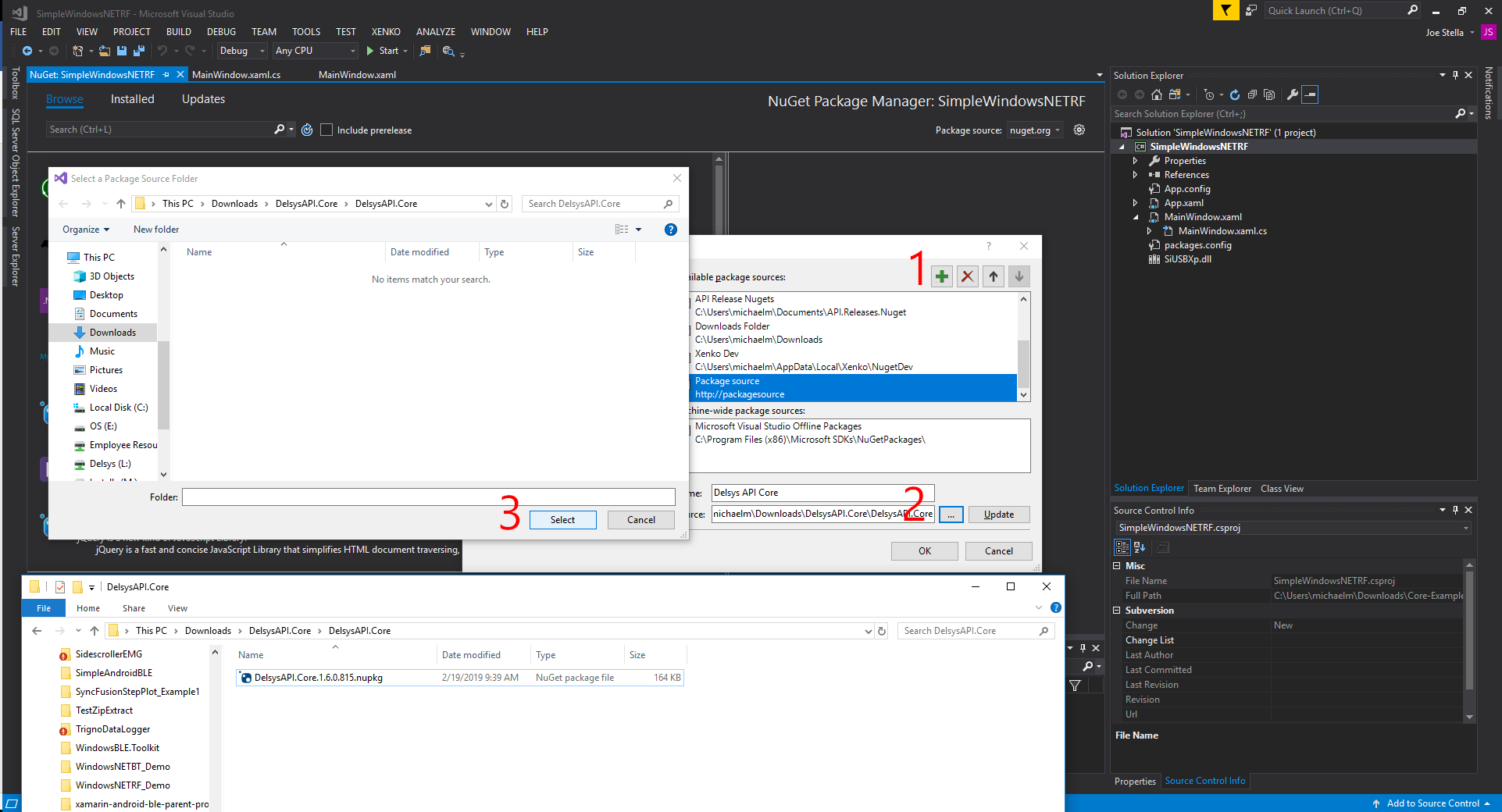
Install from the API Package Source
Now that we have the Package Source, we can return to the main NuGet Package Manager interface and select it. Just click the nuget.org text and a dropdown should appear with the Package Source you created before in it.
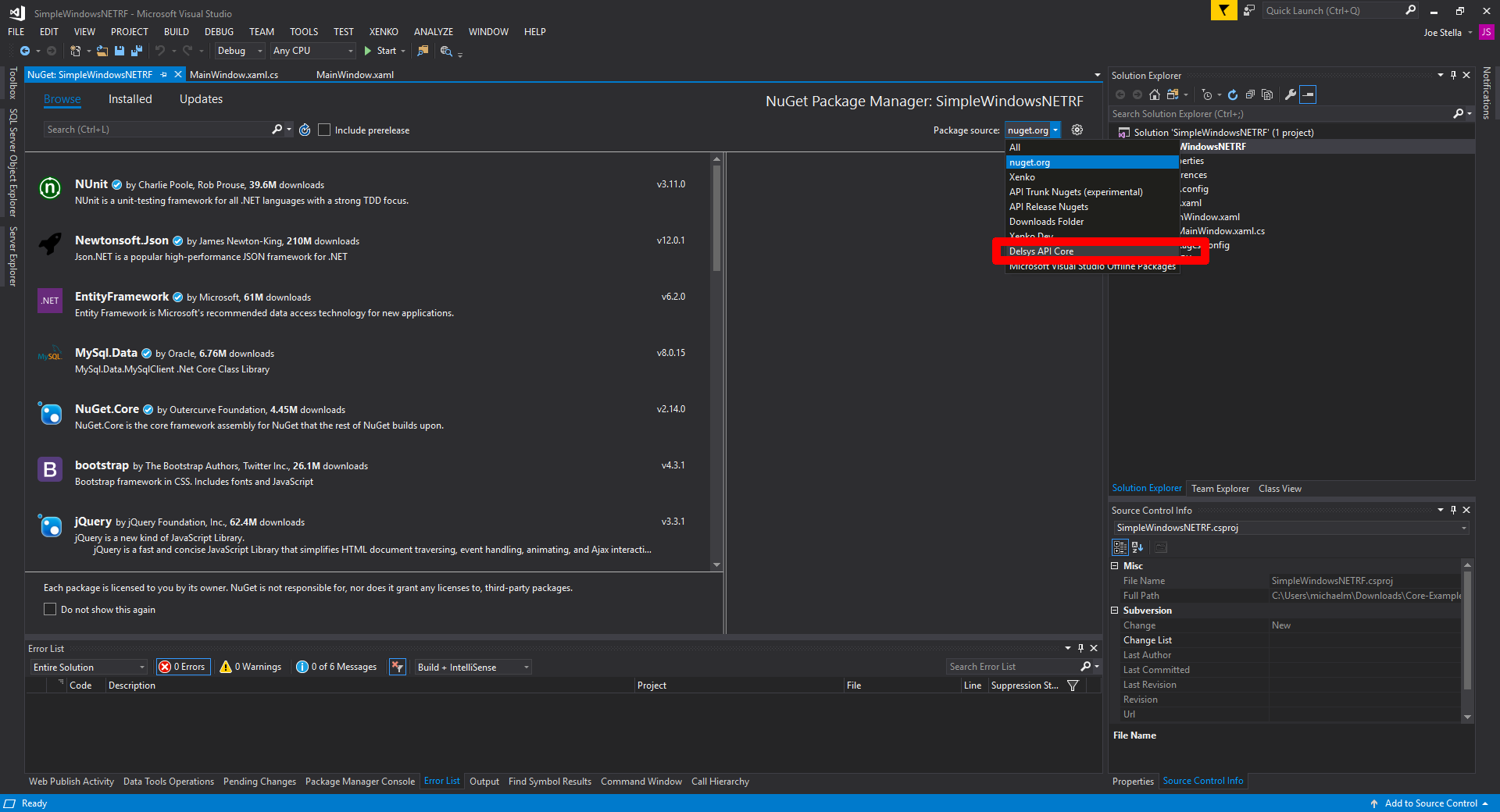
Now just click the "Install" button in the right panel.
Important Note: If you have a previous installation or encounter issues with your NuGet installation, expand the Options section of the right panel. Enable "Remove Dependencies" and "Force Uninstall" and click "Uninstall." This will force remove and uninstall the dependencies of the API, cleaning out out of date or redundant ones.
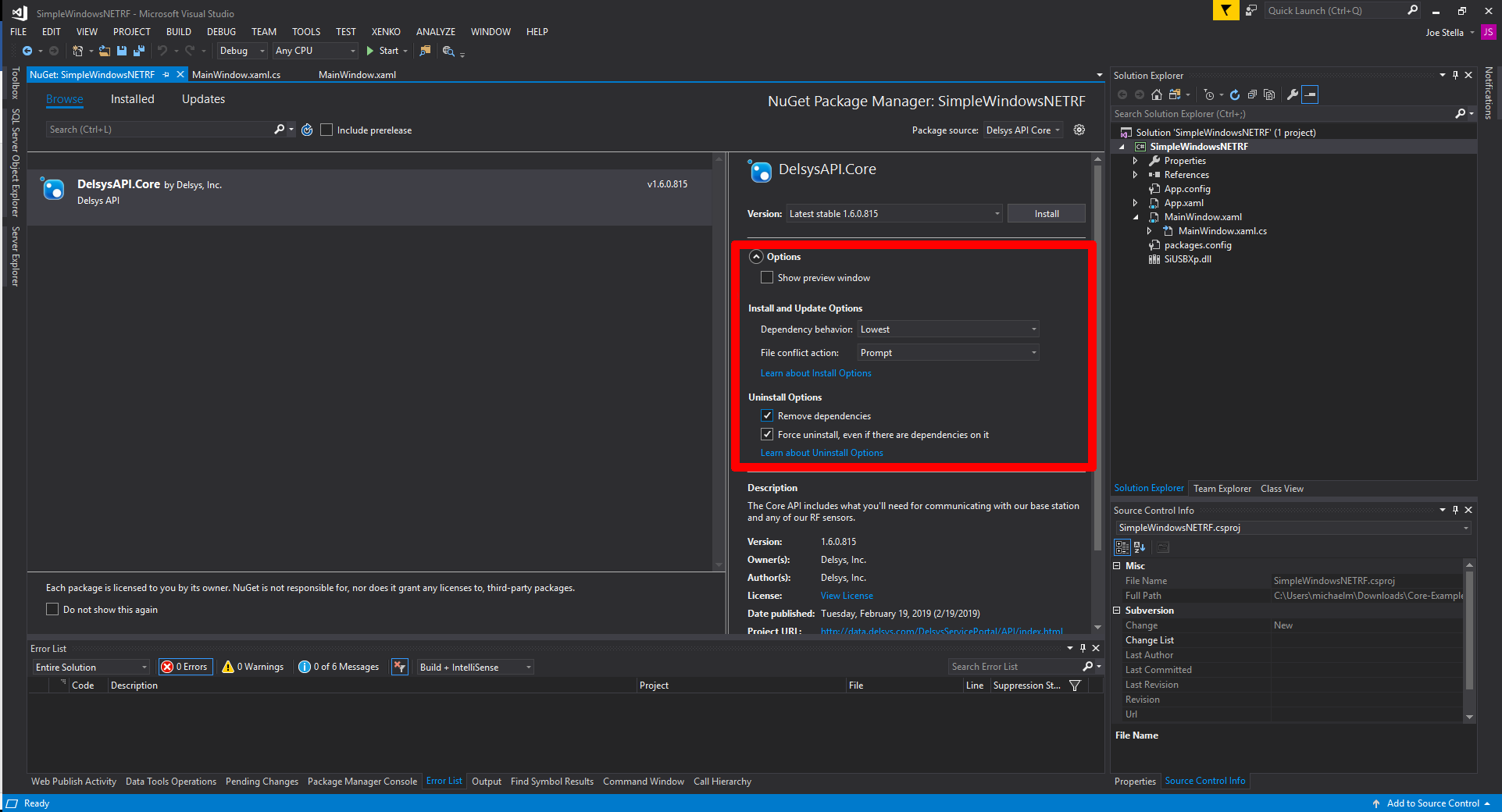
Finally, your installation should look something like this when you click the "Installed" tab on the NuGet Package Manager.
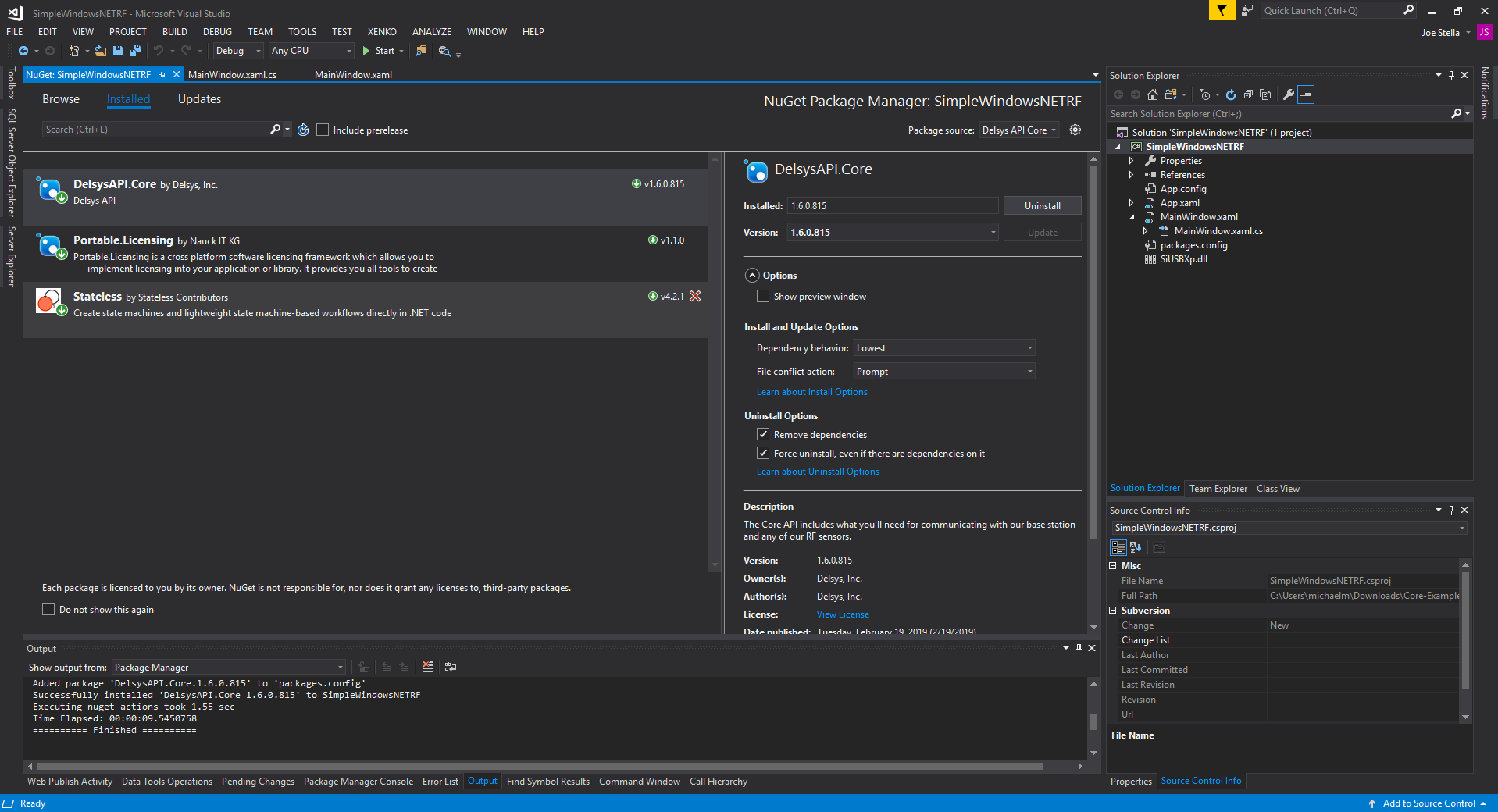
You should be all set! Happy coding!